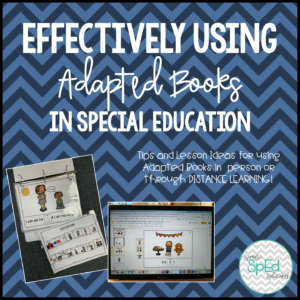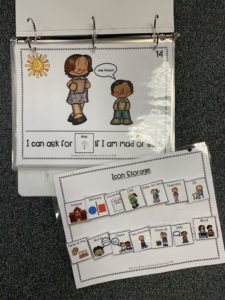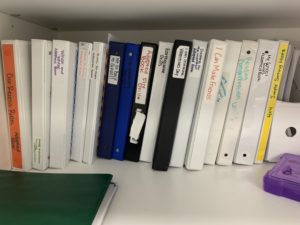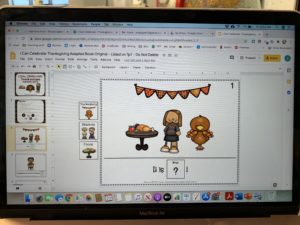Distance Learning. It is the beast of burden for most teachers and families in America at the moment. From the first shut downs in March to starting the new year, almost every teacher and student has had to complete distance learning in some form or another.
For our students with special needs and their families, this burden is especially high. Parents are put in the role of teacher, speech therapist, occupational therapist, behavior specialist, and paraeducators with little to no training! I honestly can’t imagine having little to no help at home, let alone having to work from home at the same time as having to provide full time care AND schooling for a child with different needs. They are the true heroes here!
But let’s talk about YOU teachers. Especially those teachers who are NOT going back to the classroom yet. Here in Northern California, our cases of COVID are still very high, and still climbing. My district planned on a hybrid OR digital model, but then the entire county moved to digital learning until case count comes down. While I am relieved that I will not be a potential transmitter of the disease into my family, I desperately miss teaching in my classroom, I know that they thrive in the environment we have set up for them.
However, after a LOT of planning, preparing materials and packets, making online work and finalizing our google classroom, I can honestly say it is going MUCH BETTER than I expected! So here are some tips if you are new to the online teaching game or just need to shake things up.
Tip 0: Build Family Connections
I wasn’t going to add this in as I have a whole separate post on this in my brain but I decided it is important and I need to share! Family connections are more important now than ever, especially if you have new students you’ve never met before. Call parents, text them using Talking Points or RemindApp, send daily e-mails, update your website, have 1-1 Check ins. Let them know you are HERE for them!
Distance learning is not right for everyone. Some families may drop out, some may fully move to homeschool or private school. Do NOT take it personally! That is NOT your fault! If you make the connections, try your best and have the best interests of the child and their families, they will see and appreciate you and your efforts. Even as difficult as the process may be for us, it is equally, if not more, difficult for them.
Tip 1: MASTER SCHEDULE
A Master Schedule is essential for keeping yourself and your families sane. Ours looks like this:
Our schedule is mainly dictated by our district. Our district requires teachers to participate in a certain number of synchronous and asynchronous learning minutes per day based on the children’s ages and grades. Unfortunately this requires a LOT of LIVE zoom/google meet sessions for our students with special needs. But in a surprising turn of events, I actually had a LOT of parent and student buy so far! How? Keeping small groups short, keeping circle fun and engaging (share your screen and dance along to Koo Koo Kangaroo at the end of every circle, I guarantee they will come back for more!), and making things reasonable and clear for parents, especially if they have to sit through the whole online time with their student.
If students are unable to make the live ZOOMs (due to parents working, etc), the worksheets are posted online in the google classroom as slides or parents are given a paper packet option (pick up/drop off each Friday).
I also make sure my worksheets correspond to what my paras are teaching that day. If students are in the Live Zooms and Small Groups, then they can simply finish the worksheets at that time! Easy! Done! No extra work! It works out to about 6 worksheets/activities per day. Sounds like a lot but pretty similar to what we were doing in our classroom. If you want to assign less worksheets and more activities, you could plan your week to look something like this (this was for my upper level ESY group):

Tip 2: Use your Paras!
I’ll admit it, my paraeducators are fantastic. During the school year, I rarely have to create lesson plans for them because they follow the curriculum well, take great data, and know how to work with our kiddos.
Since I need to plan our worksheets and packets a week in advance in order to get the packets to parents on time, I have been lesson planning for my paras. It is a weird experience for them not having total autonomy over their lessons, so I try to give them as much flexibility as possible. Here is an example of my “lesson plans”. Currently my A/B groups are doing the same level work, and we have small group lessons 2x a day (morning and afternoon).

We hold small groups through breakout rooms *more on that next*, because I need to be able to supervise all small groups- So currently I am not running one.
Data is done as observation notes on a single sheet- they send to me later and I compile onto an excel doc for easy access. This is NOT how I did data last year, but lets just say data for over 150 student goals is not feasible for distance learning, so we are improvising! it also helps me keep track of what is working and what isn’t.

Tip 3: Breakout Rooms
I was hesitant to use breakout rooms because I had heard horror stories about them not working, ruining the ZOOM, etc. But it really is the easiest way to do small group rotations.
We use my “personal meeting room” for all of our circle times and small groups. It is ONE link that parents can just save to their desktops. To create small groups, simply click the breakout room at the bottom of the ZOOM screen, how many rooms you want (3 for 3 small groups) and assign students and teachers/paras! We have also been experimenting using an extra room for ‘pull out’ OT and speech services, saving parents the headache of finding and using multiple URLs. Plus, I can “join” and “Leave” each group to check in, help out with tech, etc!
Tip 4: Google Classroom/ Slides
My Google Classroom was a mess until I organized everything into specific topics. I also have each paraeducators worksheets separated so that they can open their files individually. You need to find what type of organizational method works for you, then stick to it!

If you’re not using Google Slides in your classroom, are you even teaching online?!I know, some schools require you to use Schoology, or Seesaw or some other learning platform. But I am LOVING google classroom, the main reason being able to assign google slides. If your students are in a pickle where they cannot print, can’t pick up packets, or simply need easy drag and drop activities similar to File Folder Games or Task Boxes, then using Google Slides is the way to go. There are so many good tutorials on Youtube on
how to make your own ( Pocketful of Primary is my personal fave). But there are also hundreds of new digitized Google Slides resources ALREADY MADE for you on TPT! You can also printscreen curriculum your district requires and make it interactive!

Which brings me to:
Tip 5: DON’T Re-invent the Wheel!
Why spend hours creating a digital worksheet for something when there is ALREADY something perfect waiting for you! Before you spend hours making something yourself, Search GOOGLE, Use curriculum you already have, search Teachers Pay Teachers, etc!
Chances are, there are activities, worksheets, or slides already pre-made for you that can focus on that child’s IEP goals. If you’re looking for an easy way to start your year digitally, check out my Get Started Pack with 50 worksheets pre-made into Google Slides for digital OR paper packets!

Whatever your district is doing this year, in person, hybrid, or fully distance learning, I know that is is not ideal. Nothing is ideal right now with a nasty virus hanging over our country like a cloud. There is no winning in any situation for teachers or the families and children they serve. Try to stay positive, and know that you are doing the best you can!
What other tips can you share for distance learning in your SpEd Classroom? Share below!
xSamantha